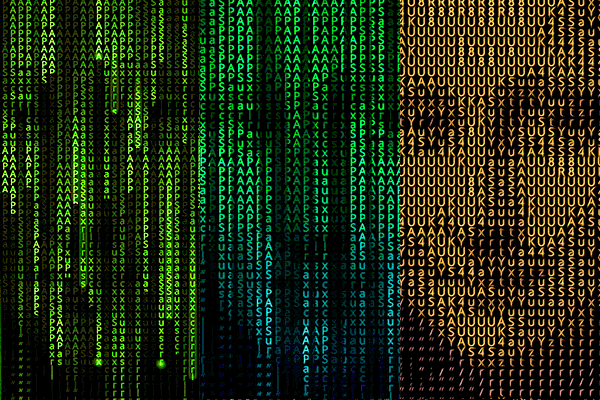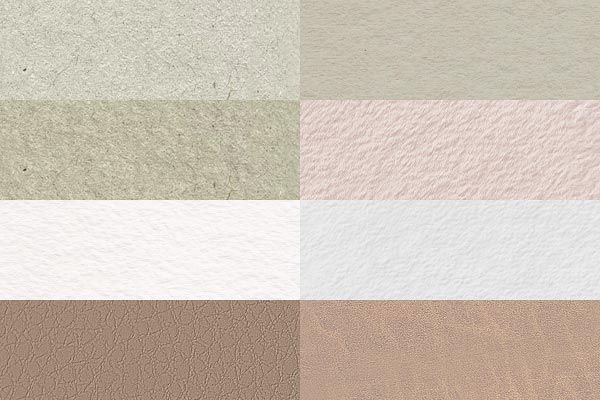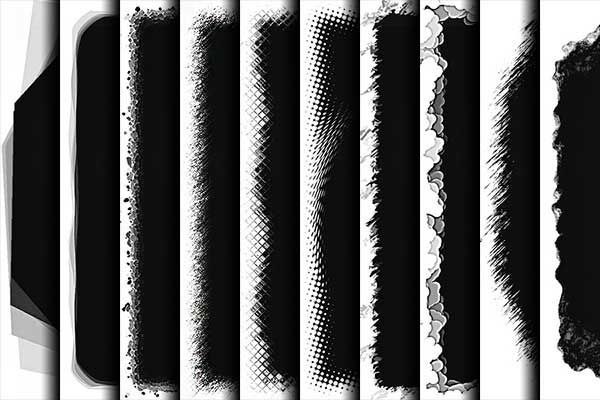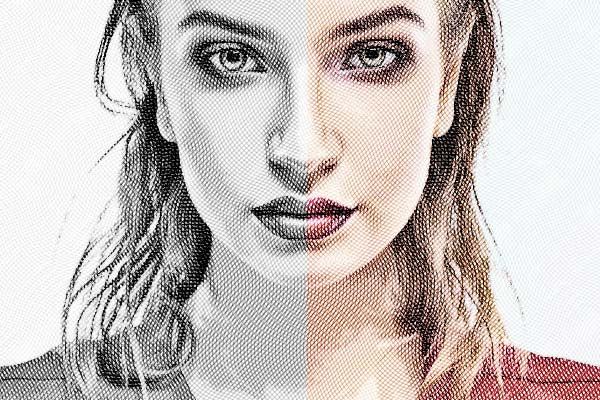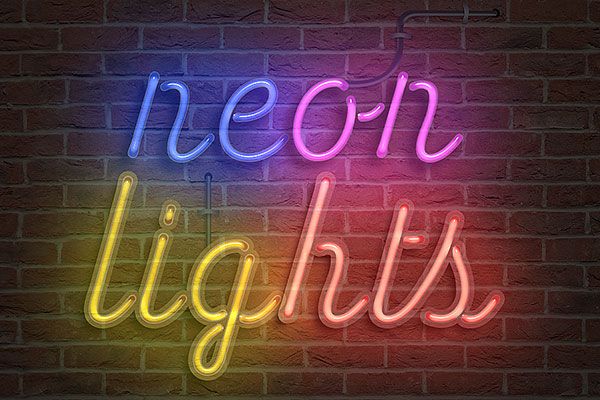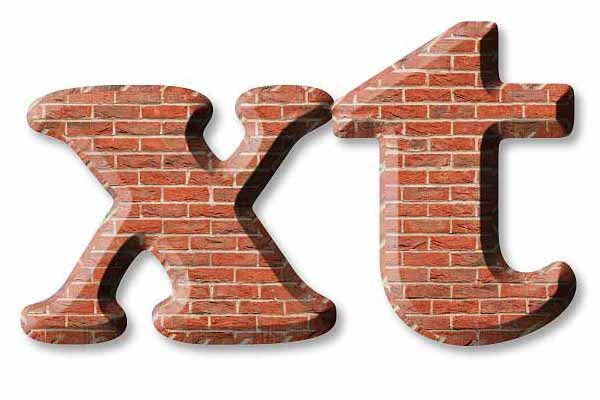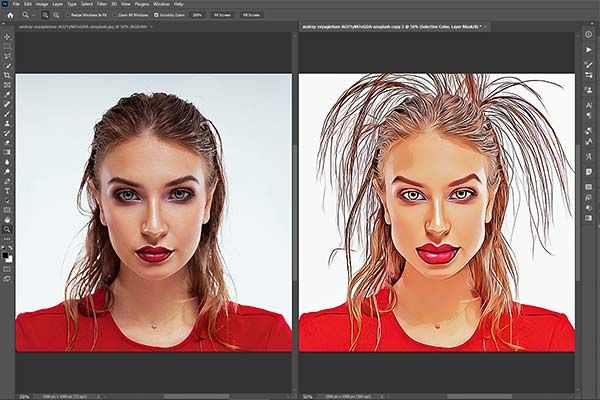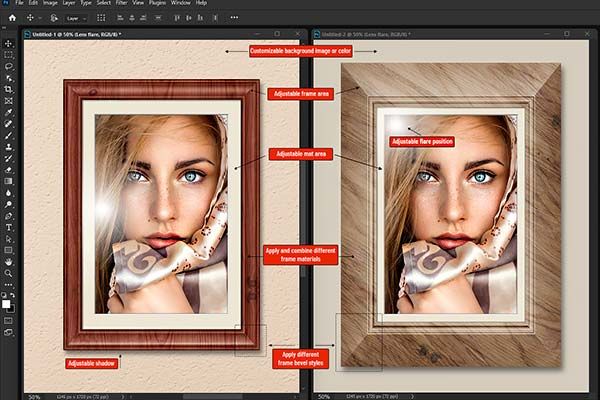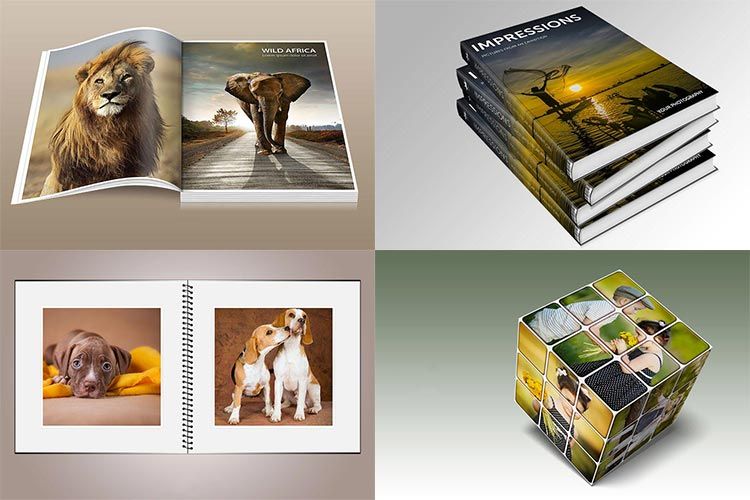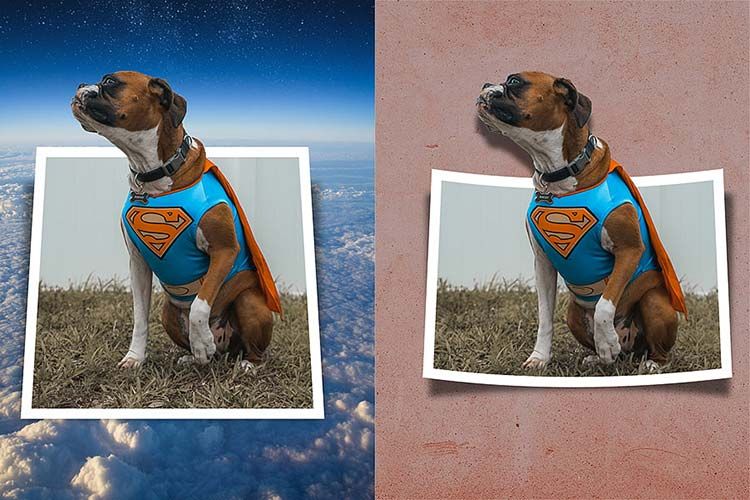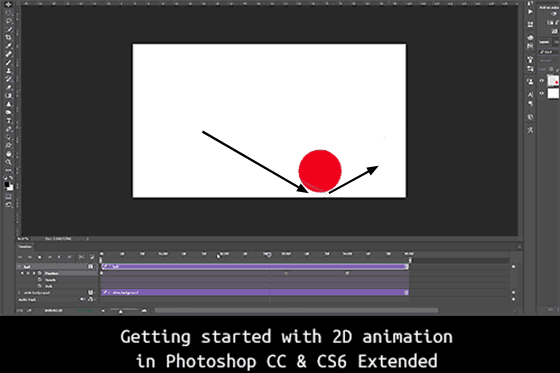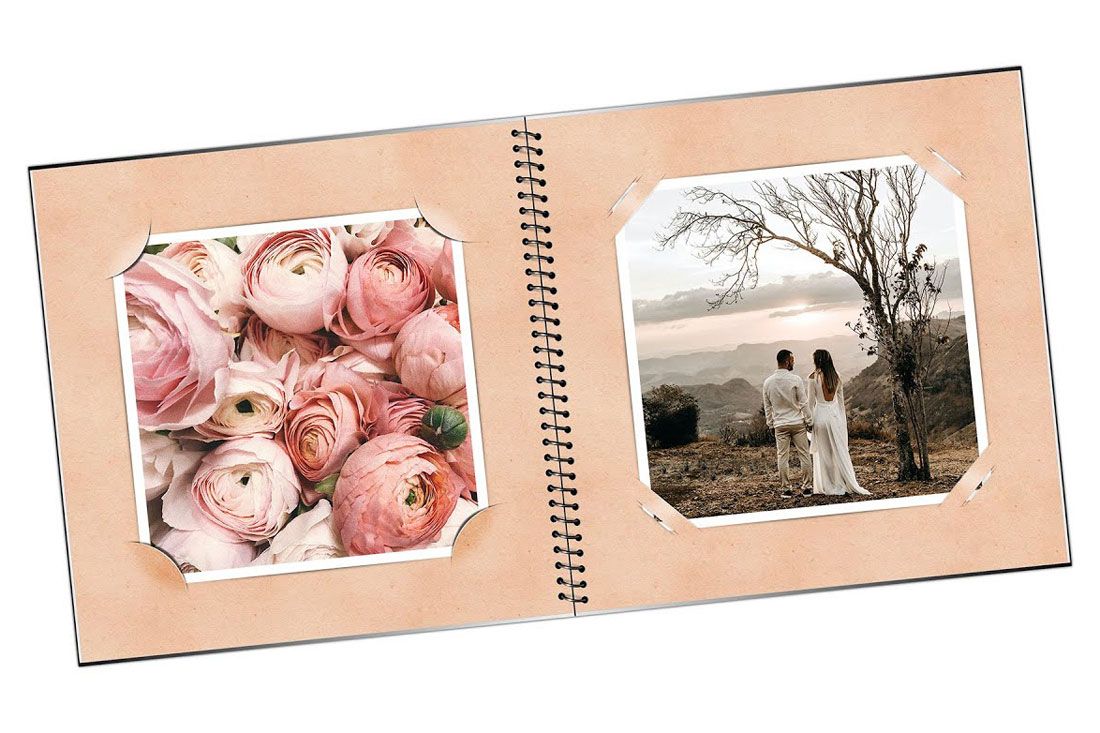Free & paid Photoshop actions, templates, brushes, styles, and tutorials!
PanosFX specializes in offering a wide range of Photoshop add-ons, such as actions, brushes, patterns, styles, and templates, aiding designers, photographers, artists, and hobbyists in creating efficient, professional-grade designs.
PanosFX is the creative hub founded by Panos Efstathiadis, a distinguished Greek graphics artist, who has been a leading figure in the realm of Photoshop add-ons since 2002, consistently providing top-quality products.
Panos' passion for crafting impeccable resources is evident in the attention to detail and the quality of his works, which have earned worldwide recognition and acclaim:
- Adobe features the "Cartoons & Pop Art" and the "Reflections" in their recommended Creative Cloud add-ons list, on the Adobe Exchange.
- Panos' add-ons have been featured in numerous magazines and textbooks worldwide and endorsed by leading professionals in the digital imaging industry.
Image processed with the "Engrave & Sketch" addon
What type of content is available on PanosFX?
You can spend days exploring the numerous add-ons that produce hundreds of effects and watching Photoshop tutorials.
You can begin by exploring the following categories:
- The commercial/freemium Photoshop actions as well as the numerous free Photoshop actions
- The Photoshop templates
- The free Photoshop brushes, styles, patterns and gradient fills.
- The "COMPLETE PanosFX" that contains all premium add-ons and templates, at a small fraction of their cost.
For training & documentation, you can browse these categories:
- The Photoshop tutorials and the 'Creative Ideas' sections.
- The products documentation & the freebies documentation sections.
- The troubleshooting section
Our recent news:
Find below our latest announcements about new and updated add-ons & tutorials. To browse our news history, visit the blog section of PanosFX.
Premium Photoshop actions:
Find below some recommended products from our collection of premium Photoshop actions.
Free Photoshop actions, brushes, styles:
We have an extensive collection of free Photoshop actions and free Photoshop brushes and styles that produce hundreds of creative effects for Adobe Photoshop. Below you can find some recommended free sets of Photoshop actions.
Photoshop Tutorials:
- Our Photoshop tutorials section contains several video and text tutorials that will help you develop your skills and master Photoshop's advanced features.
- The tutorials in the Creative ideas section show you how to use our add-ons more creatively.
Find below some recommended tutorials from both sections: